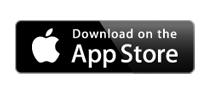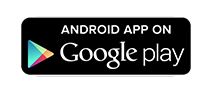The library in your pocket!
Get the free Explore York Libraries App and easily manage your library account wherever you go.
Search the catalogue, renew and reserve books from your mobile devices.
Use the App to check your books in and out when in the library.
Find an item, reserve, borrow or renew it, straight from your mobile.
Scan the barcode on any book title, anywhere, to search our catalogue and see if you can borrow it.
Find Library information including events, opening hours and directions.
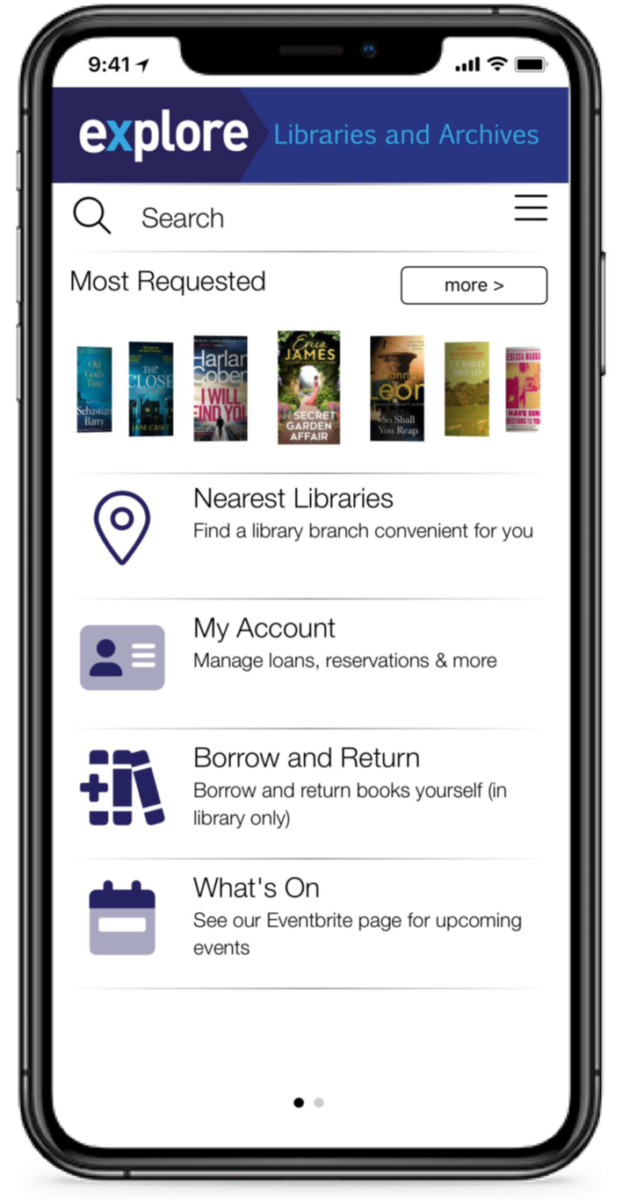
Download the App
Open the App Store or Google Play on your device, search for Explore York Libraries and download the App.
More information
To sign in you will need your library card and PIN number. If you have forgotten your PIN ask at your library or email us
The App will invite you to scan the barcode on your library card. Tap the button ‘scan barcode’. You will see a pop-up “Explore York would like to access your camera.” Tap OK and then scan the barcode on your card, and the App will add your membership number.
Type in your PIN then tap ‘log in’.
To borrow or return an item you need to be in the library and in range of a scanner. If you are not in range, a bar will appear in the App showing how much closer you need to be for this function to work. If you are not in a library, you won’t be able to return or borrow items.
You can still renew items when you are not in a library. The App will ask you to scan the catalogue barcode for each item.
Parents can add their children’s card into their app.
Tap on linked accounts and then tap the add button.
The App will invite you to scan the barcode on your child’s library card. Tap the button ‘scan barcode’. You will see a pop-up “Explore York would like to access your camera.” Tap OK and then scan the barcode on the child’s card, and the App will add their membership number.
Then put in the PIN for the child’s account.
Finally tap ‘link’ and the accounts are linked. Once that is done, you will be able to manage the linked account.
The App can tell you when our libraries are open, where they are, and how close you are to the nearest library. To use this function, your device will ask for your location. Tap ‘allow while using the app’.
The App will show opening hours for the week.
You don’t need to carry your library card when you have the App.
Just click ‘my bar code’ at bottom left of the App to display your membership number and your barcode. This can be scanned at a kiosk or by library staff.
The App can show the same information for any linked accounts as well.